How to Code: The Fundamentals, pt 3
By AstroMacGuffin dated Tue Aug 09 2022 15:04:52 GMT+0000 (Coordinated Universal Time) last updated Thu Aug 11 2022 20:50:30 GMT+0000 (Coordinated Universal Time) In part 2 we dealt with `async`/`await`, objects and classes. In part 3, we're getting into Arrays and a little further into objects, plus we're taking another bite of control flow. These unrelated topics are closely linked in actual use.
In this lesson, we'll cover:
- arrays
- how to find your way around objects and arrays
- data type methods & built-in objects
- comparison operators
- `for` loops and the `Array.forEach` method
- the Increment (`++`) and Decrement (`--`) operators
- `while` loops
### Data Type Methods & Built-in Objects
On a certain level, everything in JavaScript is an object. Your string variables have object methods, and even a hard-coded string has those same methods. The same is true of numbers, Arrays, and, of course, all the built-in objects you can access just by virtue of the fact that you're writing JavaScript code.
For example, Arrays have the `.join()` method which turns the Array into a string; and strings have the `.split()` method which turns the string into an Array.
And complementing those methods attached to the individual String, Number, and Array "objects" in your code, there are the Standard Built-in Objects. These objects' classes have methods that are sometimes uniquely useful, like `Array.isArray()` or `Object.keys()`.
Of course MDN has a [full list](https://developer.mozilla.org/en-US/docs/Web/JavaScript/Reference/Global_Objects) of all the built-ins, but it's probably more useful if I hand-pick a few: [Object](https://developer.mozilla.org/en-US/docs/Web/JavaScript/Reference/Global_Objects/Object), [Number](https://developer.mozilla.org/en-US/docs/Web/JavaScript/Reference/Global_Objects/Number), [Math](https://developer.mozilla.org/en-US/docs/Web/JavaScript/Reference/Global_Objects/Math), [Date](https://developer.mozilla.org/en-US/docs/Web/JavaScript/Reference/Global_Objects/Date), [String](https://developer.mozilla.org/en-US/docs/Web/JavaScript/Reference/Global_Objects/String), [RegExp](https://developer.mozilla.org/en-US/docs/Web/JavaScript/Reference/Global_Objects/RegExp), [Array](https://developer.mozilla.org/en-US/docs/Web/JavaScript/Reference/Global_Objects/Array), [JSON](https://developer.mozilla.org/en-US/docs/Web/JavaScript/Reference/Global_Objects/JSON), and [Promise](https://developer.mozilla.org/en-US/docs/Web/JavaScript/Reference/Global_Objects/Promise) are the ones I use the most.
### Arrays
If a variable is a box, then an Array is a box full of boxes. The internal boxes are numbered, starting with #0 for the first box. Those boxes can also be subdivided into boxes, as many layers deep as you need.
The following code sample contains a smattering of things you need to know about Arrays:
```js
let arr = []; // create an empty array
arr[0] = 'Arrays'; // set the 1st element
arr.push('rule'); // add an element at the end
console.log( arr[1] ); // output the 2nd element
if (arr.indexOf('rule') > -1) { /* do something if 'rule' appears in array */ }
let str = arr.join(' '); // make string with spaces between elements
```
#### Finding Your Way Around Arrays
Arrays never use dot notation -- they only use square brackets. Since you can have arrays within arrays, and objects within arrays, let's go into some example cases.
```js
const arrayOfObjects = [
// element 0: an object with info for the 1st Doctor
{ doctor: '1st', actor: 'Hartnell' },
// element 1: an object with info for the 9th Doctor
{ doctor: '9th', actor: 'Eccleston'}
];
console.log( arrayOfObjects[0].actor );
// outputs 'Hartnell'
```
Array element position numbers start at 0 and increment by 1 from there. So, `arrayOfObjects[0]` addresses the first element of `arrayOfObjects`. The first element of `arrayOfObjects` is an object, so we can address one of its fields by adding `.actor`.
Next, let's look at an array of arrays, aka a "multi-dimensional array".
```js
const arrayOfArrays = [
// element 0: an array of dark colors
['navy blue', 'forest green', 'dark grey', 'black'],
// element 1: an array of light colors
['sky blue', 'bright green', 'light grey', 'white']
];
console.log( arrayOfArrays[1][3] );
// outputs 'white'
```
Arrays can contain arrays that hold arrays *full* of arrays, on and on, with more and more dimensions of data complexity.
Later in this lesson, you'll see how to step through arrays using two types of loops designed specifically for that job. There are a lot more than two, though!

#### Array Methods
There are many other methods automatically attached to every Array object you create in your code. MDN has a [comprehensive guide](https://developer.mozilla.org/en-US/docs/Web/JavaScript/Reference/Global_Objects/Array), of course. To get you started, here are a few key Array methods.
##### `.indexOf()` and Other Search Methods
Assume you have an Array called `arr` and you want to know if something is in that Array, or even want to know *where* it is in that Array. The code `arr.indexOf(thing)` returns the index of `thing` in Array `arr`. When you're using `.indexOf` simply to test whether the `thing` is in the Array, remember, Arrays start at index 0, meaning a 0 is a hit. So in a conditional like that, think like this:
- **-1** is false (the `thing` is **not** in the Array),
- **greater than -1** is true (the `thing` **is** in the Array).
```js
let arr = ['Arrays', 'rule'];
if ( arr.indexOf('rule') > -1 ) {
// index greater than -1 = hit
}
```
There's also `.find()` which lets you specify a testing function. `.find()` returns the first Array entry that makes your testing function `return true`.
```js
let arr = ['Arrays', 'rule'];
let match = arr.find( /* begin testing function */ (item) => {
// testing function code
return item.startsWith('Array');
} );
console.log( match ); // outputs "Arrays"
```
The Array method `.lastIndexOf()` is just like `.indexOf()` but it starts its search at the end of the Array and steps backwards until it finds a match. It returns -1 if no match was found, or if a match was found it returns the index of the found match.
##### `.push()` and Other Insertion Methods
The `.push()` method inserts one or more new elements at the end of the Array.
```js
const arr = ['Arrays', 'rule'];
arr.push('and');
arr.push('objects', 'do', 'too'); // add multiple
console.log( arr.length ); // outputs "6"
```
The `.unshift()` method adds one or more new elements at the beginning of the Array.
```js
const arr = ['Eccleston', 'Tennant', 'Smith', 'Capaldi', 'Whittaker'];
arr.unshift(
'Hartnell', 'Troughton', 'Pertwee', 'Baker',
'Davison', 'Baker', 'McCoy', 'McGann'
);
console.log( arr );
/* output:
[
'Hartnell', 'Troughton', 'Pertwee', 'Baker', 'Davison', 'Baker', 'McCoy',
'McGann', 'Eccleston', 'Tennant', 'Smith', 'Capaldi', 'Whittaker'
]
*/
```
Finally the `.splice()` method. This method is versatile: it deletes, it inserts, it'll chop off half the array or more... all depending on how you use it. For insertion at some arbitrary point in the Array, you need the index for the new entry (or entries). Anything currently at that position or later, will be bumped. Let's say you have the index in the variable `index`... you would do:
```js
const arr = ['apple', 'banana', 'grape'];
// let's suppose a variable index === 2
arr.splice(index, 0, 'canteloupe', 'dragonfruit');
console.log( arr );
// outputs:
// [ 'apple', 'banana', 'canteloupe', 'dragonfruit', 'grape' ]
```
That second argument to `.splice()`, which is set to 0 above, is the number of elements you want to delete at that position. So you can replace, insert, do a mass delete and an insert at the same time, etc. You can also do deletions *without insertions* using `.splice()`, because the list of new entries is an optional parameter. And, you can chop off every element after `index` using `.splice()`, by leaving off the second parameter.
##### `.join()` and Other Misc Methods
The `.join()` method turns an Array into a string, using a string as a linker between elements. Example:
```js
const arr = ['Arrays', 'rule', 'and', 'so', 'do', 'objects'];
console.log( arr.join(' ') );
// outputs "Arrays rule and so do objects"
```
The `Array.isArray()` static class method is how we deal with the fact that the following code outputs the string, "object":
```js
let x = [1, 2, 3, 4, 5];
console.log( typeof x );
// outputs: "object"
```
(`typeof` will be covered later this lesson; for now just understand it outputs a string, equal to the category of whatever's to the right of the word `typeof`.)
So we can't use `typeof` to find out if something is an Array. We have to use `Array.isArray()`. It's not `theVariable.isArray()`, it's `Array.isArray(theVariable)`, because this is a static class method rather than an object method.
The `.map()` method creates a new Array whose elements are generated by a callback function. You provide the callback function, which is run once per element in the Array. The callback function automatically receives inputs so long as you set the function signature to receive them. The usual signature is either `(item)` which gives you the element (each one, one iteration at a time), or `(item, index)` which gives you the element plus its index in the Array.
```js
const arr = [1, 2, 3, 4, 5];
const a = arr.map( (item) => {
return item*5;
});
console.log( a );
// output: [ 5, 10, 15, 20, 25 ]
```
The `.filter()` method copies a portion of an Array. You provide a function as the first (and usually only) argument to `.filter()`. This function gets run once for every element in the Array. The function receives input automatically, you just have to set your signature to handle those inputs. The two most commonly used signatures are `(item, index)` where `item` is the element and `index` is its index; or `(item)` -- same as before, minus the index.
```js
const arr = [1, 2, 3, 4, 5];
const a = arr.filter( (item, index) => {
if (index > 0 && index < 4) return true;
else return false;
});
console.log( a );
a[0] = ' Swiss';
console.log( arr );
```
Interestingly, the above script didn't perform the same exact way across JavaScript implementations. For one thing, the documentation for `.filter()` says the copy remains linked to the source Array, and therefore changing an element in one Array, should change the other; but the two Arrays were independent in both Node.js and Opera Browser (which is a fork of Chrome, under the hood). Also, my browser assigned `a[0]` the value of `"Swiss"` before outputting the content of `a`; that is, the `console.log()` method was somehow delayed, but only in the browser. I have no explanation for this quirk and my only advice is, test often.
#### Moving On
Arrays do a lot more than what I've demonstrated here (we'll cover one more Array method later this lesson). Always remember you can learn more reading the [MDN reference for Arrays](https://developer.mozilla.org/en-US/docs/Web/JavaScript/Reference/Global_Objects/Array), just as soon as you get comfortable reading its more technical format.
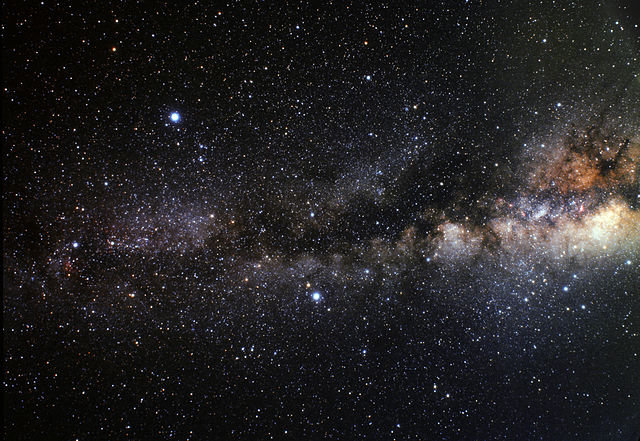
### How to Find your Way around Objects
Just like with Arrays, it's all fantastic that an object can hold multiple values, but that does nothing for you if you don't know how to access the data inside.
#### Objects & Sub-Objects
Let's say you have an object like this:
```js
const fruitColor = {
banana: "yellow",
apple: "red",
pear: "green",
}
```
I think we all know by now that this will output `red`:
```js
console.log( fruitColor.apple );
```
You can continue chaining dots and field names so long as necessary to address nested objects:
```js
const fruitColor = {
banana: "yellow",
apple: { fuji: "red", grannySmith: "green" },
pear: "green",
}
```
To output `red` from the above data, we now:
```js
console.log( fruitColor.apple.fuji );
```
#### Finding Object Properties Using Variables
But what if the choice of fruit was unknown until runtime? What if you needed to use a variable to select into the `fruitColor` object, to identify which property you want? There is an alternate syntax for that:
```js
let whichFruit = 'banana';
console.log( fruitColor[whichFruit] );
```
Since `apple` was broken down to `fuji` and `grannySmith` in a sub-object, dynamic addressing gets a little more involved. If we want to output `red` from that data:
```js
let whichFruit = 'apple';
let whichType = 'fuji';
if (whichType)
console.log( fruitColor[whichFruit][whichType] );
else
console.log( fruitColor[whichFruit] );
```
You can mix and match dot notation vs square brackets as needed. For example, these are both the same thing:
```js
console.log( fruitColor.apple['fuji'] ); // red
console.log( fruitColor['apple'].fuji ); // red
```
But this doesn't work:
```js
console.log( fruitColor["apple.fuji"] ); // undefined
```
***By the way,*** you might notice I left off the curly braces on the `if`/`else` above. Any control flow feature that involves curly braces (so, almost all of them) can be done without the curly braces -- in which case, only one statement will happen (or not happen) as a result of that control flow feature. This is illustrated in the example code above: both the `if` and the `else` each have only one line indented under them. (That indentation is only to remind the programmer about the *scope* of each block (or line) of code -- indentation isn't a flow control feature in JavaScript.)
#### A Peek Ahead
Finally, looping through objects. We're getting ahead a bit, but we'll come back to it later this lesson. You use the `Object.keys()` method to get an Array of the keys, and then you loop through that Array, using the values you find along the way to select into the object. Like this:
```js
const obj = {
ball: "round",
seeSaw: "flat",
truck: "complex"
};
const keys = Object.keys( obj );
keys.forEach( (item) => {
console.log( obj[item] );
});
/* output:
round
flat
complex
*/
```
### Comparison Operators & Other Related Operators
So far we've only discussed one of the "comparison operators" -- that being `===` the Strict Equality operator. But there are many operators you can use to make a conditional:
<table>
<tr><th>Operator</th><th>Effect</th><th>Example</th></tr>
<tr><td style="padding: 4px 20px 0 0"><code>===</code></td><td style="padding: 4px 20px 0 0">returns true if values are equal and of equal type</td>
<td style="padding: 4px 0 0 0"><code>if (x === y)</code></td></tr>
<tr><td style="padding: 4px 20px 0 0"><code>==</code></td><td style="padding: 4px 20px 0 0">returns true if values are equal after type conversion</td>
<td style="padding: 4px 0 0 0"><code>if (x == y)</code></td></tr>
<tr><td style="padding: 4px 20px 0 0"><code><</code></td><td style="padding: 4px 20px 0 0">returns true if number to left is smaller than number to right;<br/>or if string to left comes alphabetically earlier than the string on the right</td>
<td style="padding: 4px 0 0 0"><code>if (x < y)</code></td></tr>
<tr><td style="padding: 4px 20px 0 0"><code>></code></td><td style="padding: 4px 20px 0 0">returns true if number to left is larger than number to right;<br/>or if string to left comes alphabetically after the string on the right</td>
<td style="padding: 4px 0 0 0"><code>if (x > y)</code></td></tr>
<tr><td style="padding: 4px 20px 0 0"><code><=</code></td><td style="padding: 4px 20px 0 0">returns true if value to left of operator is less than or equal to the value on the right</td>
<td style="padding: 4px 0 0 0"><code>if (x <= y)</code></td></tr>
<tr><td style="padding: 4px 20px 0 0"><code>>=</code></td><td style="padding: 4px 20px 0 0">returns true if value to the left is greater than or equal to the value on the right</td>
<td style="padding: 4px 0 0 0"><code>if (x >= y)</code></td></tr>
<tr><td style="padding: 4px 20px 0 0"><code>!==</code></td><td style="padding: 4px 20px 0 0">returns true if the two values are not equal or don't have equal type</td>
<td style="padding: 4px 0 0 0"><code>if (x !== y)</code></td></tr>
<tr><td style="padding: 4px 20px 0 0"><code>!=</code></td><td style="padding: 4px 20px 0 0">returns true if the two values are not equal after type conversion</td>
<td style="padding: 4px 0 0 0"><code>if (x != y)</code></td></tr>
<tr><td style="padding: 4px 20px 0 0"><code>in</code></td><td style="padding: 4px 20px 0 0">returns true if the string on the left of the operator is a key in the object to the right of the operator</td>
<td style="padding: 4px 0 0 0"><code>if ("message" in error)</code></td></tr>
<tr><td style="padding: 4px 20px 0 0"><code>typeof</code></td><td style="padding: 4px 20px 0 0">returns a string describing the type of the variable after the operator</td>
<td style="padding: 4px 0 0 0"><code>if (typeof str === 'string')</code></td></tr>
<tr><td style="padding: 4px 20px 0 0"><code>instanceof</code></td><td style="padding: 4px 20px 0 0">returns true if the class reference on the right, is anywhere in the ancestry of the object on the left</td>
<td style="padding: 4px 0 0 0"><code>if (obj instanceof Object)</code></td></tr>
</table>
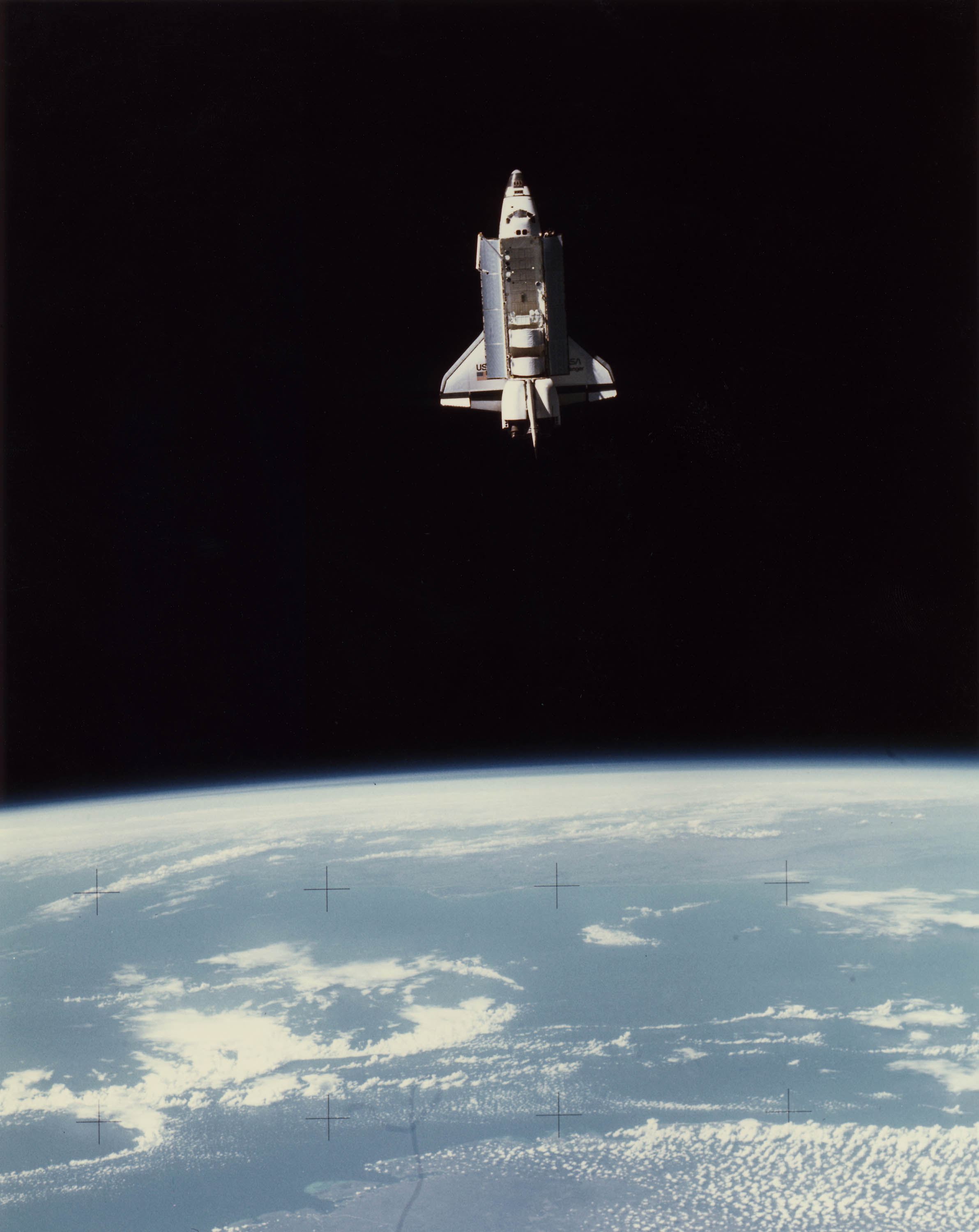
### `for` loops and the `Array.forEach` Method
I'm going to be honest with you, dear students. I don't know a single one of the newfangled `for` loops, just what I call the "traditional `for` loop". It looks like this:
```js
for (let i = 0; i < something.length; i++) {
// looped code
}
```
As you can see in the parentheses above, the `for` statement has three arguments separated by semicolons:
- The first one happens when the loop is about to begin
- The second one is a conditional that determines whether the loop happens, or happens again
- The third one happens after each run of the loop
So in the example above:
1. A variable called `i` is declared and defined as `0`.
2. Then `i` is compared to something called `something.length`. Arrays have a `.length` property that contains the number of entries in that Array. Remember, Arrays start numbering their entries at 0; this is why we're checking for `i < something.length` (`i` *less than* `something.length`) instead of `i <= something.length` (`i` less than *or equal to* `something.length`).
3. Then the `// looped code` area happens (which presumably contains actual code instead of just a one-line comment).
4. `i++` happens, which adds 1 to the stored value of `i`.
So how does this control flow structure help you walk through an Array and address every element one by one? Because it gives you a variable (named `i`) that's going to loop every whole number from 0 to that Array's `.length - 1` That's perfect:
```js
// the next line creates an array
let something = ["truck", "train", "aeroplane"];
// as long as i is less than 3, keep looping
for (let i = 0; i < something.length; i++) {
// we're in the loop now
// something[i] is now an element of something
// output that element
console.log( something[i] );
}
```
But there's a shorter way that's great in most situations. As long as you don't need to `return` anything, you can:
```js
let something = ["truck", "train", "aeroplane"];
something.forEach( (item, i) => {
// looped code goes here
// item is the element of something
// i is the "index" of something
console.log( item );
});
```
As shown above, `Array.forEach` takes a callback as an argument. The callback will be called once for each element of `something`. Each time the callback is called, `item` and `i` will be pre-filled with the next element of `something` and the index of that element. (The "index" is the number you'd put between square brackets to get that element.)
### The Increment (`++`) and Decrement (`--`) Operators
You'll have noticed that the traditional `for` loop has `i++` as the third statement in its funky signature. This is the "Increment Operator". It adds 1 to the variable it's attached to, assuming it's a number. You can subtract 1 from a variable just as easily, which for example is how you'd do a `for` loop that counts backwards: `i--`.
### `while` Loops
Another situation you'll occasionally find yourself in that calls for the Increment Operator in a loop: you want a loop that runs until a condition is met. But you also want a limit to how many times the loop will run -- rather than strictly waiting for that condition to change. This is a job for the `while` loop.
```js
let isDone = false;
let i = 0;
while ( !isDone && i < 10000 ) {
isDone = checkStatus();
i++;
}
```
We know the `while` loop will run at least one iteration because `i` starts at 0 and `isDone` starts as `false`. Why does that mean at least one iteration? Because after `while` is a conditional that says: evaluate as `true` **if** `isDone` is `false` or evaluates to `false`, **and** `i` is less than 10,000. If the conditional evaluates as `true`, then the loop runs. After that loop, it checks the conditional again, and, if the conditional still evaluates to `true`, the script runs the loop again.
We got this result out of the `while` conditional thanks to some new things: the "Logical Not" operator, and the "Logical And" operator (plus we used the "Less Than" comparison operator, covered earlier this lesson). Logical Not inverts whether something will evaluate as true. Logical And allows you to chain together conditional logic; the condition on the left and the condition on the right must both evaluate as true in order for the conditional to evaluate true as a whole.
Inside the loop we get the return value of some function called `checkStatus()` which we can assume exists. Hopefully, whoever programmed the code above, checked the return value data type first, and confirmed it eventually outputs something that evaluates as true! We store the return value of `checkStatus` in the variable `isDone` which is the same variable checked in the `while` conditional. Then we increment `i`. Here the loop ends, with control flow now hitting the `while` conditional to see if it's still true. If it's false, control flow skips to the next line after the `while` loop's closing bracket. But if the `while` loop's conditional evaluates as `true` forever, the script will keep running that loop forever, or until someone or something shuts it down.
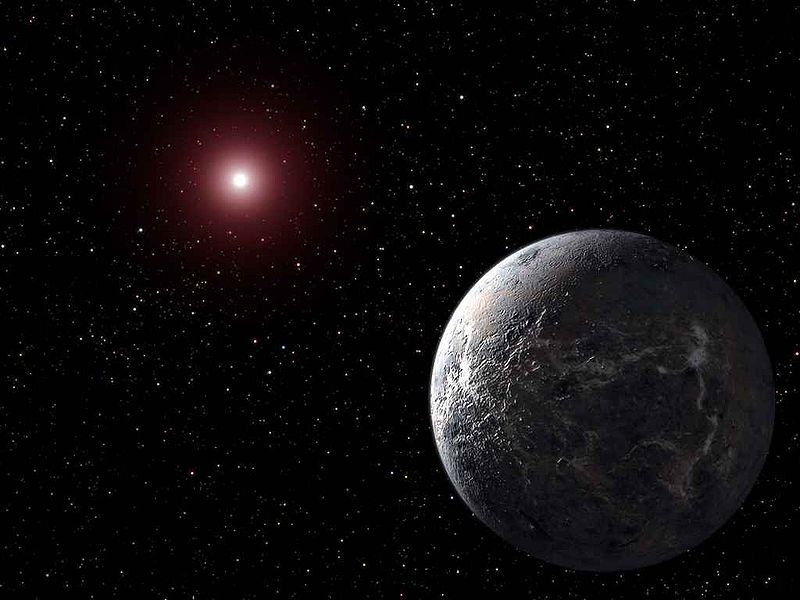
### Lesson Conclusion
Manipulating and navigating your data is the essence of programming. Every category of software must manipulate data, and to do that, often, a coder must navigate data structures. There are often situations such that, not only do you have a complex data structure, but you have an array *full* of those structures. Therefore, it's important to understand loops, and know which loop is best for which job. Remember, the traditional `for` loop might be slightly more cumbersome to write out, but it lets you `return` effectively. Today's lesson also unlocked the conditional part of `if` and `while`, by exposing the conditional operators. And not last but least, I explained what the `++` and `--` operators do.

About the author of this piece, AstroMacGuffin: "I enjoy coding in Node.js and JavaScript as a hobby. I find Node.js to be a welcome escape, after a lifetime of code, with previous experience with PHP and JavaScript on the LAMP stack. I'm one of those people who spends way too much time herding electric sheep in front of a computer. You can find me on the JavaScript Mastery discord, where I'm a moderator, or on the Classic Shadowrun discord, where I'm the owner and founder. "




